A deep dive into the functions of tokens
If you haven't already, make sure you check out Create a Custom Excel Report for an overview of how to use the InspectionXpert Excel report template editor.
In order to extract characteristics from your project file, InspectionXpert relies on tokens. A token is a line of code that is placed in a specific cell in an Excel template file. The token's purpose is to transfer characteristic data from an InspectionXpert project to an Excel report:
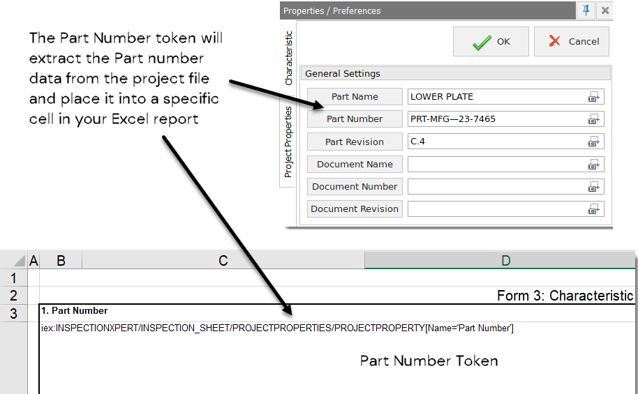
There are two basic types of tokens - dynamic and single value. A dynamic token will return a value for each characteristic in a project. For example, if you have 10 balloons in a project, the balloon token will return 10 different values which will be placed in your report. Single value tokens will return only one possible value. Examples of single value tokens include the Part Name or Part Number tokens. A handy comprehensive reference guide for all available tokens in the InspectionXpert OnDemand 2.0 report template editor is available here.
Vertical vs. Horizontal Templates
The InspectionXpert template editor supports two template formats - vertical and horizontal. The vertical template is the most commonly used type. In a vertical template, published characteristics will populate vertically in columns. Horizontal template characteristics will populate horizontally in rows from left to right. You should not mix token types in a template. i.e. you should not use vertical tokens in a horizontal template and vice-versa.
There are 6 token drop-downs available:
Document Token:
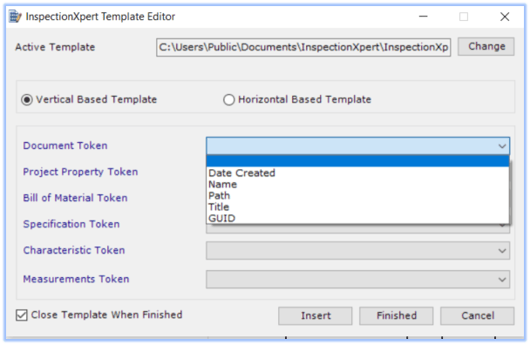
The Document Tokens relate to specific properties of your InspectionXert project document, such as the original location of the PDF file used in the project (Path), as well as the date that the project was created. Document tokens are "single value".
Project Property Tokens
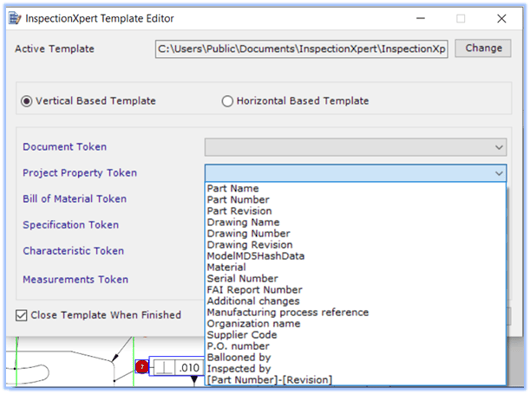
The Project Property tokens are used to extract data from the InspectionXpert "Project Properties" panel. The "General Settings" section of the Project Property panel contains fixed values such as Part Name and Part Number. The Custom Properties section contains names that can be customized. Any custom name entered will create a token that can be inserted into an Excel template. Project Property tokens are "single value".
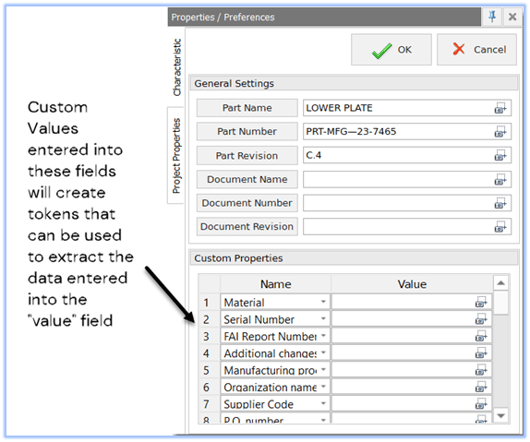
Bill of Material Token
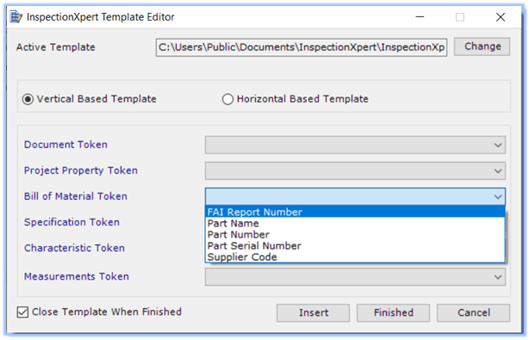
The Bill of Material tokens are used to extract data from the Bill of Material tab in the Table Manager:
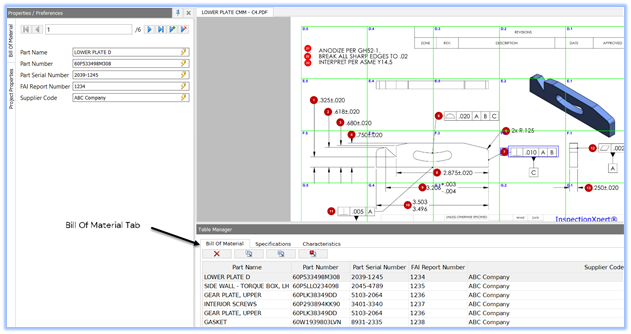
Because there can be multiple entries in the Bill of Materials columns, these tokens are dynamic.
Specification Token
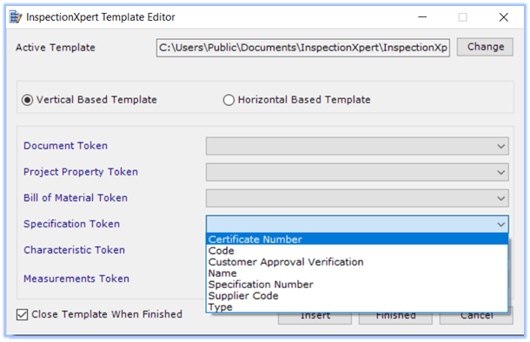
The Specification Tokens are used to extract data from the Specifications tab in the InspectionXpert table manager:
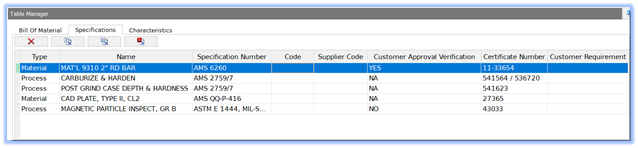
Because there can be multiple entries in the Specifications columns, these tokens are dynamic.
Characteristic Token
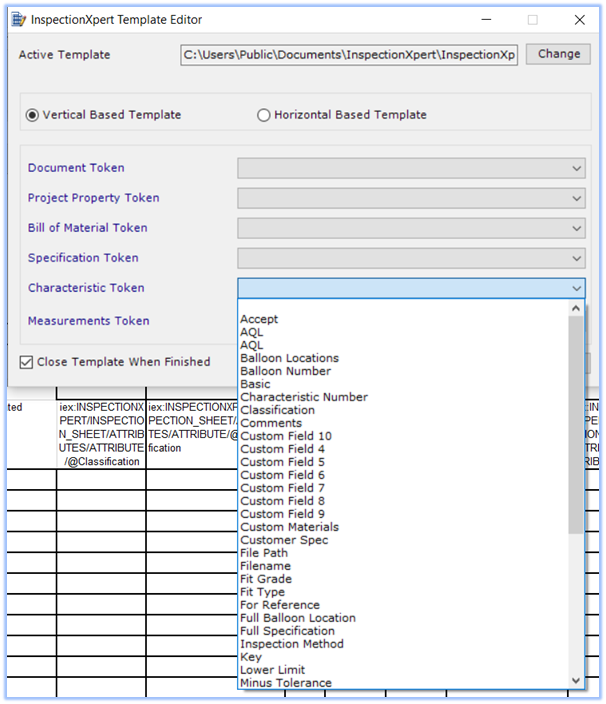
The Characteristic tokens are the most numerous and are used to extract individual characteristic values from your project. Characteristic tokens are dynamic. Values such as plus/minus tolerance, balloon number, and upper/lower limit can be extracted from your project and published to an Excel report using these tokens. There are ten available custom fields that can be created in the InspectionXpert "Options" /"Lists" menu. These custom fields will become tokens that you can use to extract custom characteristic values from your project. For more information on how to add and work with custom fields in your project, and how to extract them to your Excel report, please see the following article: Adding Custom Fields and Extracting them to your Excel Report
Measurements Token
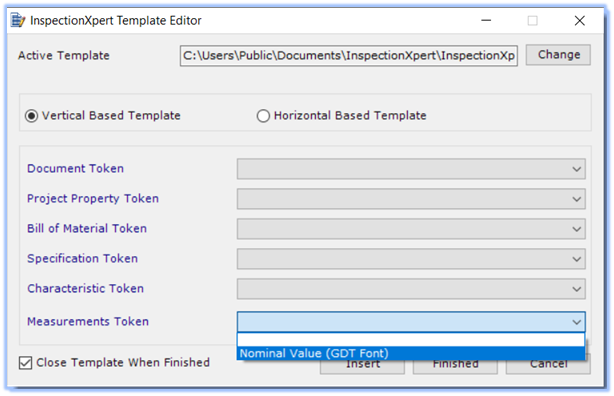
The single token in the Measurements token drop-down is the Nominal Value (GDT Font) or "@value" token.
The purpose of this token is to extract the actual measured value of a characteristic from MeasurementXpert , and place it in the appropriate cell in your Excel report. MeasurementXpert values can be entered manually, or automatically from a CMM data file.
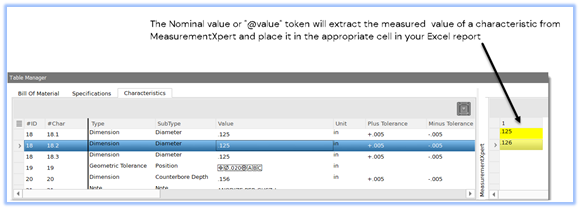
A handy comprehensive reference guide for all available tokens in InspectionXpert OnDemand 2.0 is available here: InspectionXpert Token Reference Excel File.
