When exporting from InspectionXpert into Excel some of the cells are filling with red and green
This article discusses how to remove a Conditional Formatting Rule within your Excel report. Use these steps to remove any unwanted automatic formatting that is appearing when you export to Excel.
Step-by-Step Guide
Steps:
- Open Your Report
- Remove Conditional Formatting
- Save Your Report
Open Your Report
- Open InspectionXpert
- Select the 'File' tab
- Select 'Template Editor'
- Locate the report you need to edit
- Select the file and open
Remove Conditional Formatting
- Select the first cell within the column that you need to edit the color fill from
- Go to the 'Home' tab
- Select 'Conditional Formatting'
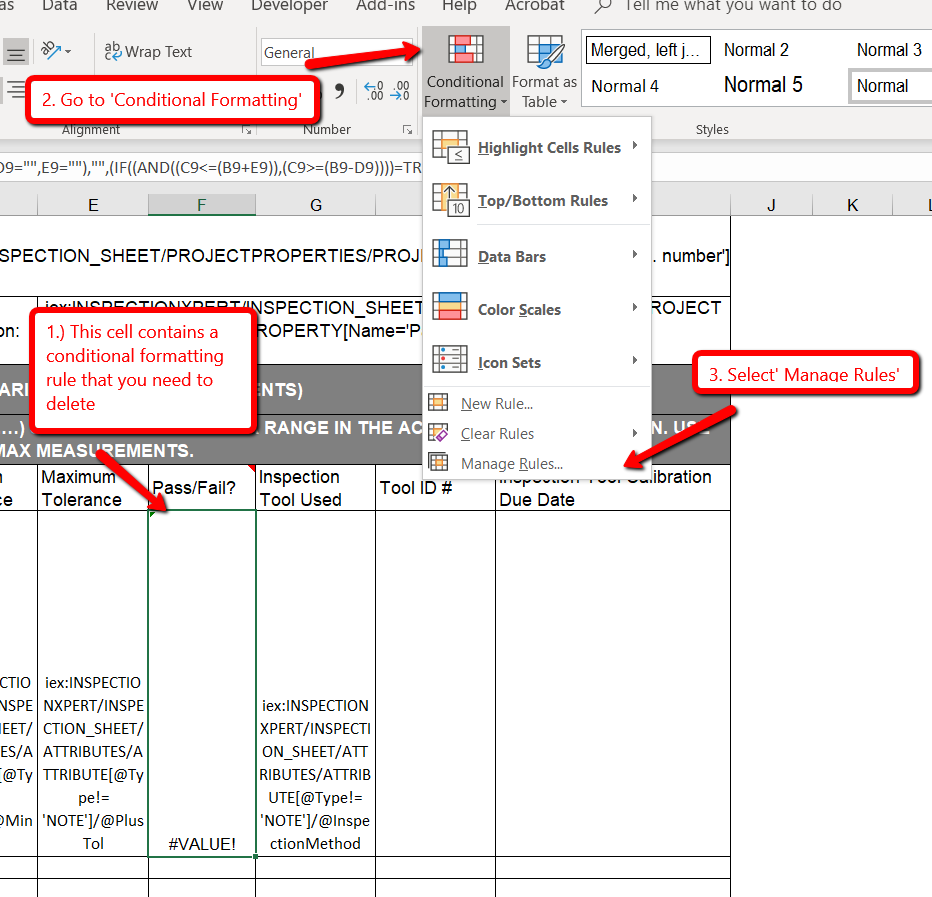
- Locate the cell value rule you need to remove
- Select 'Delete Rule'
- Select 'Apply'
- Select 'OK'
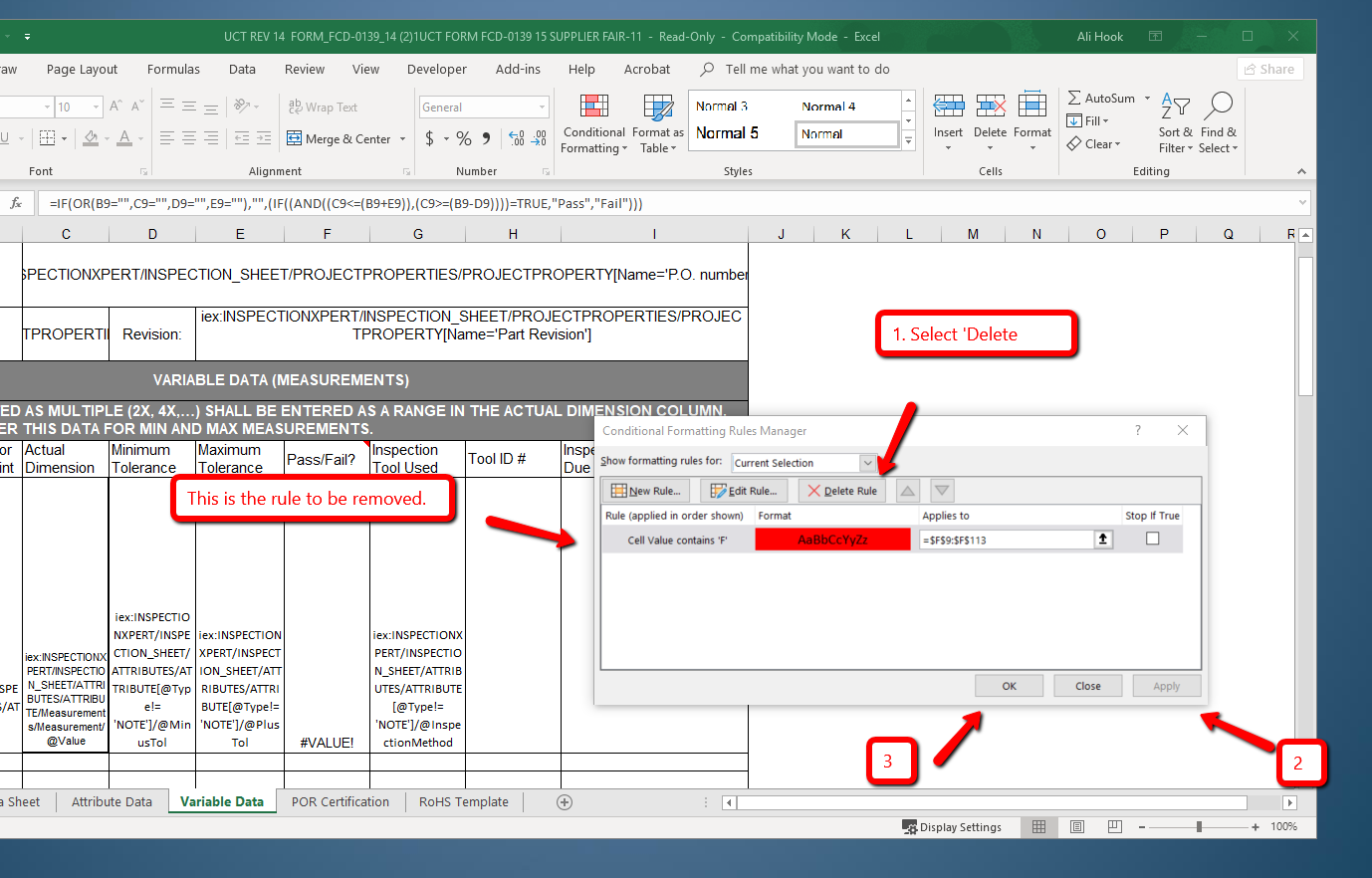
Save Your Report
- In the 'InspectionXpert Template Editor' box select 'Finished'
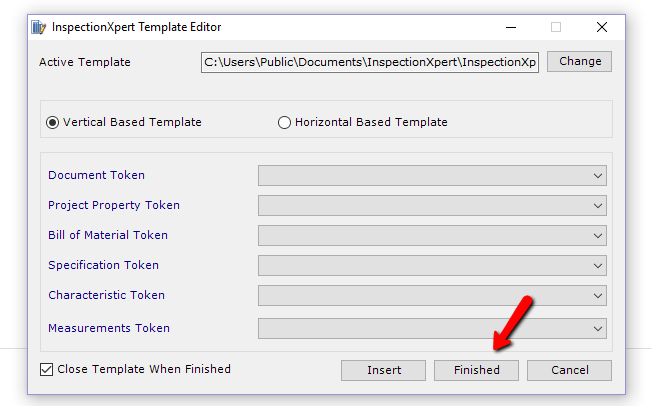
- Save your report, you can resave it under the original name
