Learn how InspectionXpert uses balloon numbers, and how to set up and use custom balloon number sequences
Video Tutorial
Setting a balloon starting number:
By default, InspectionXpert will begin ballooning your drawing with balloon number 1. You can set a custom starting number by opening the "Options" window, under "Ballooning", and changing the "Starting Values" number:
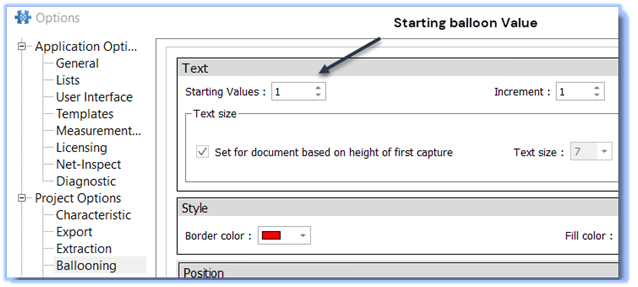
Note: Any value that you set greater than "1" will make lesser values unavailable in your project unless you reset the "Starting Value" back to "1" and renumber your project.
Custom Numbering Sequences:
You can also set custom numbering sequences in your project by opening the "Options" window", and selecting "Characteristic". (you'll need to have a project open to do this).
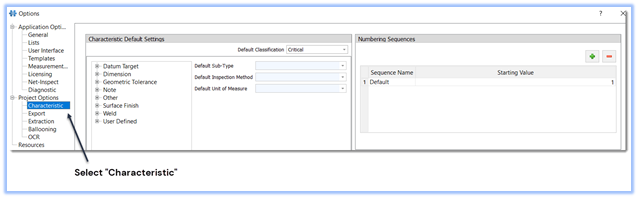
In "Numbering Sequences", you can set your own "Sequence Name", and custom starting values:
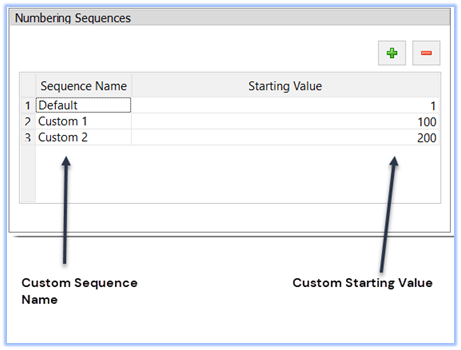
Note- When selecting numbers for your custom sequence:
- You cannot use the number zero for a "Starting Value"
- Numbers must be whole numbers
- You cannot delete the "default" sequence
To use your custom number sequences in your project:
- Select the sequence you want to use from the "Home" tab toolbar
- Begin ballooning
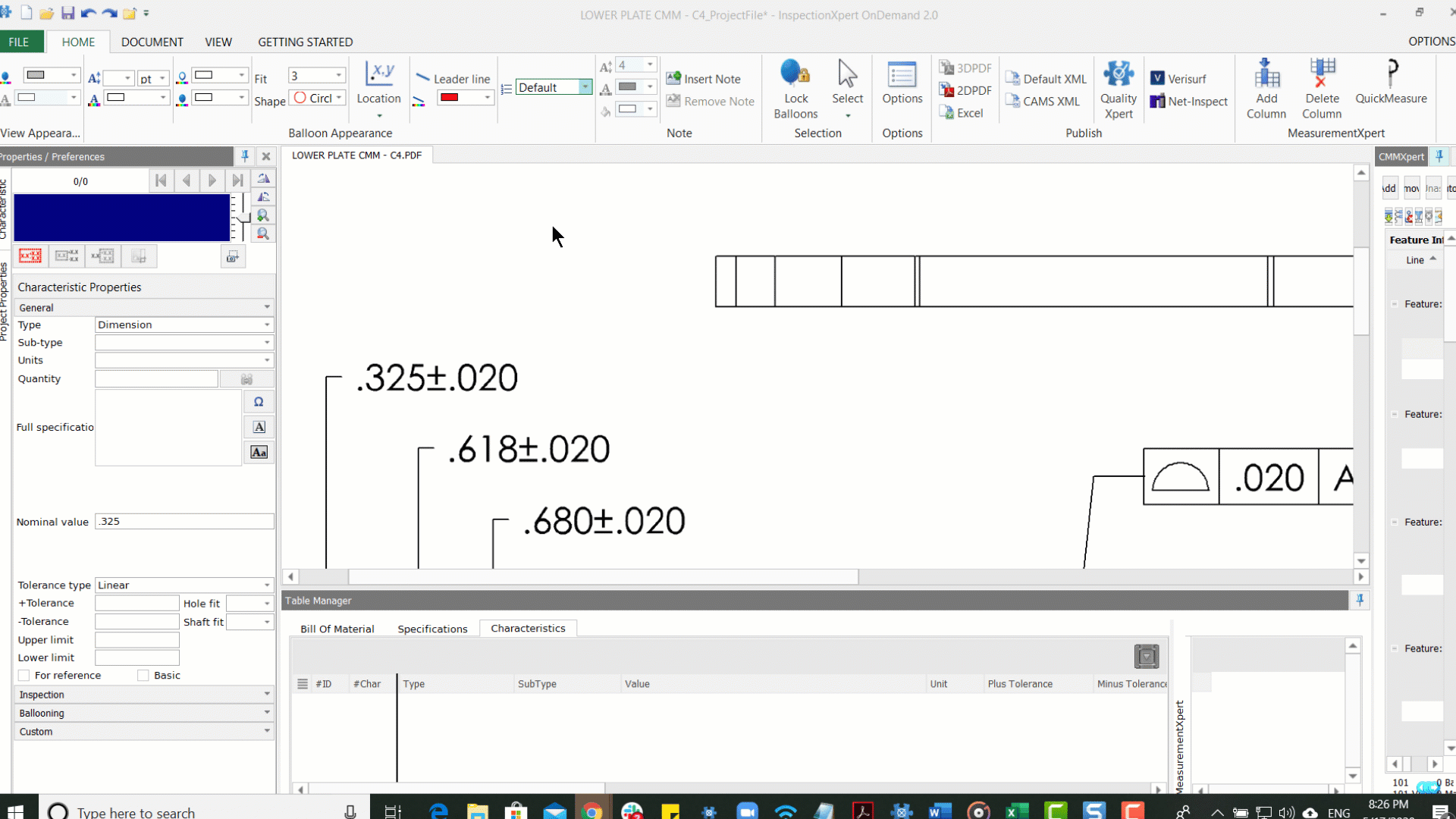
Related articles:
