This article will help you choose the settings that will maximize the accuracy of InspectionXpert's optical character recognition.
Video: 30th of March, 2020
Step-by-Step Guide:
To enhance the accuracy of your OCR captures, you will need to fine-tune your OCR settings in the InspectionXpert "Options" window.- Navigate to the "Home" tab, then select "Options and "OCR"
Please note- you will only be able to access the OCR settings in the options window if you have a project open in InspectionXpert.
- There are two OCR dictionaries available. One on top for dimensions:
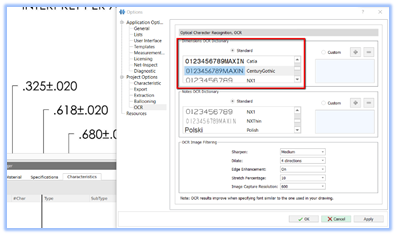
and the other below it, for notes:
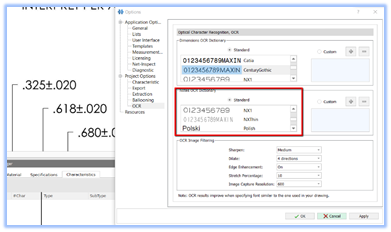
-
For best results, for both dimensions and notes, select the font that most closely matches the font used in your drawing.
- We recommend that when matching fonts for dimensions, that you pay particular attention to the numbers used in the font.
-
You can further enhance the accuracy of your OCR by using the drop-down options within the " filters" section at the bottom of the window:
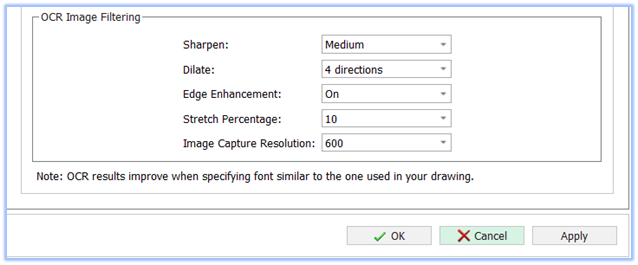
We recommend starting with "Middle" values for these settings. If the accuracy is not sufficient, you can always go back and modify the values later.
Be sure to Click "Apply" , and "OK" when done.
