My Excel report does not show red, yellow, or green as it does in my InspectionXpert.
This article discusses what steps to take if the Pass (green), Marginal (yellow), Fail (red) color from the MeasurementXpert Table does not transfer to your Excel report when you publish.
Step-by-Step Guide:
- Select the 'Home' tab
- Select 'Options'
- Go to 'Application Options'
- Select 'MeasurementXpert
- Under 'Export' select 'Apply Color to Cell Fill'
- Select 'Apply
- Select 'OK'

Here is an example of the output of the 'MeasurementXpert' results in your Excel report.
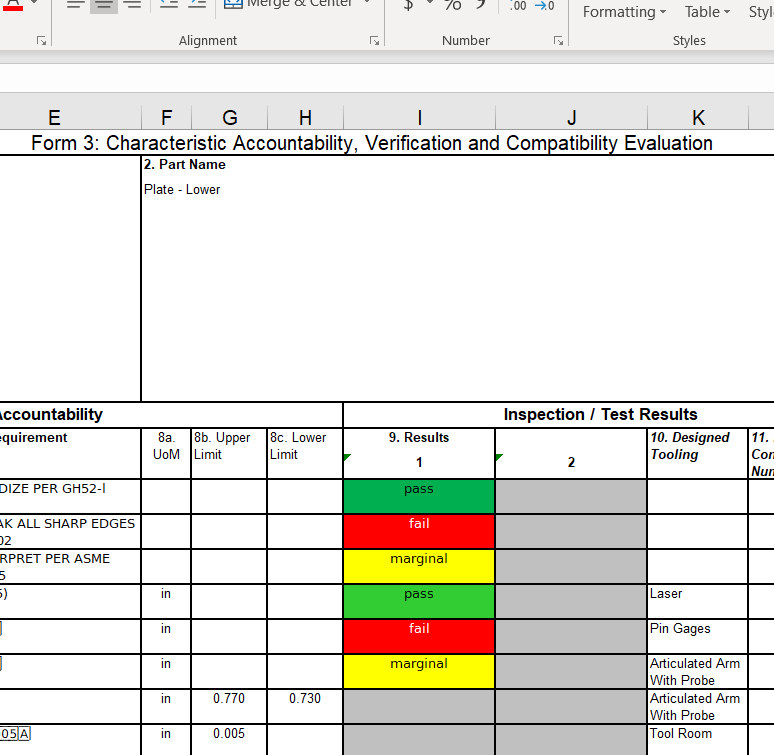
Note: If the Excel report template contains 'Conditional Formatting' in the measurement column the 'Conditional Formatting' will be applied. We recommend that you remove the 'Conditional Formatting' within Excel for your measurement columns before attempting to use the template with MeasurementXpert (see the screenshot below).

