Your InspectionXpert project depends on your PDF drawing. Don't lose track of it.
When you begin a new project file, you are asked to upload a drawing or model file. In most cases, this will be a PDF file of your drawing.
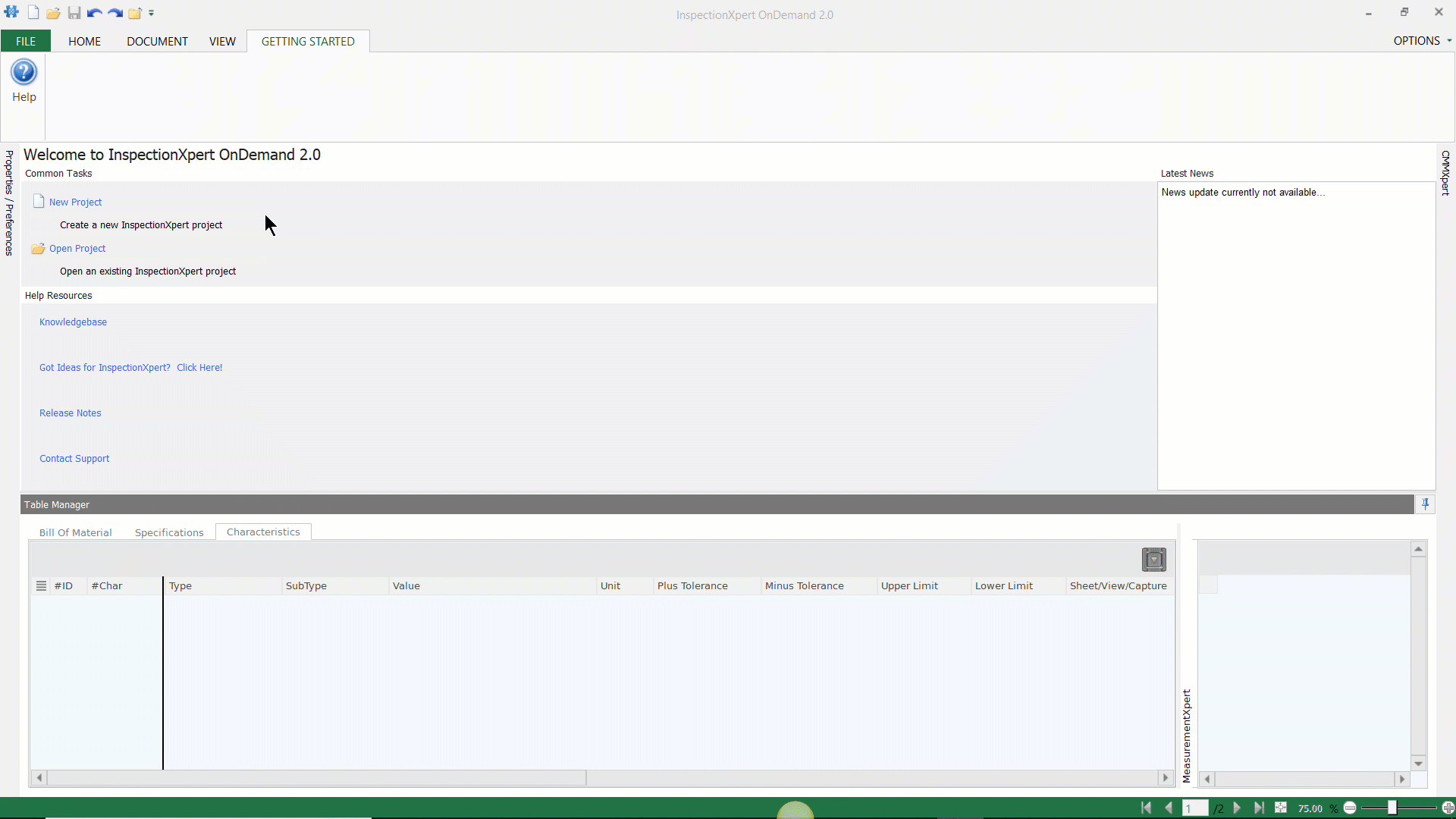
It's important to remember that the drawing file does not get integrated into your InspectionXpert project file, rather the project file Links to the PDF file.
If you move, delete, or rename the original PDF file, you will receive the following error message when you attempt to open a saved project:
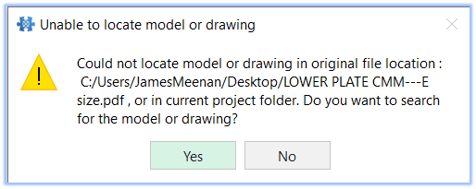
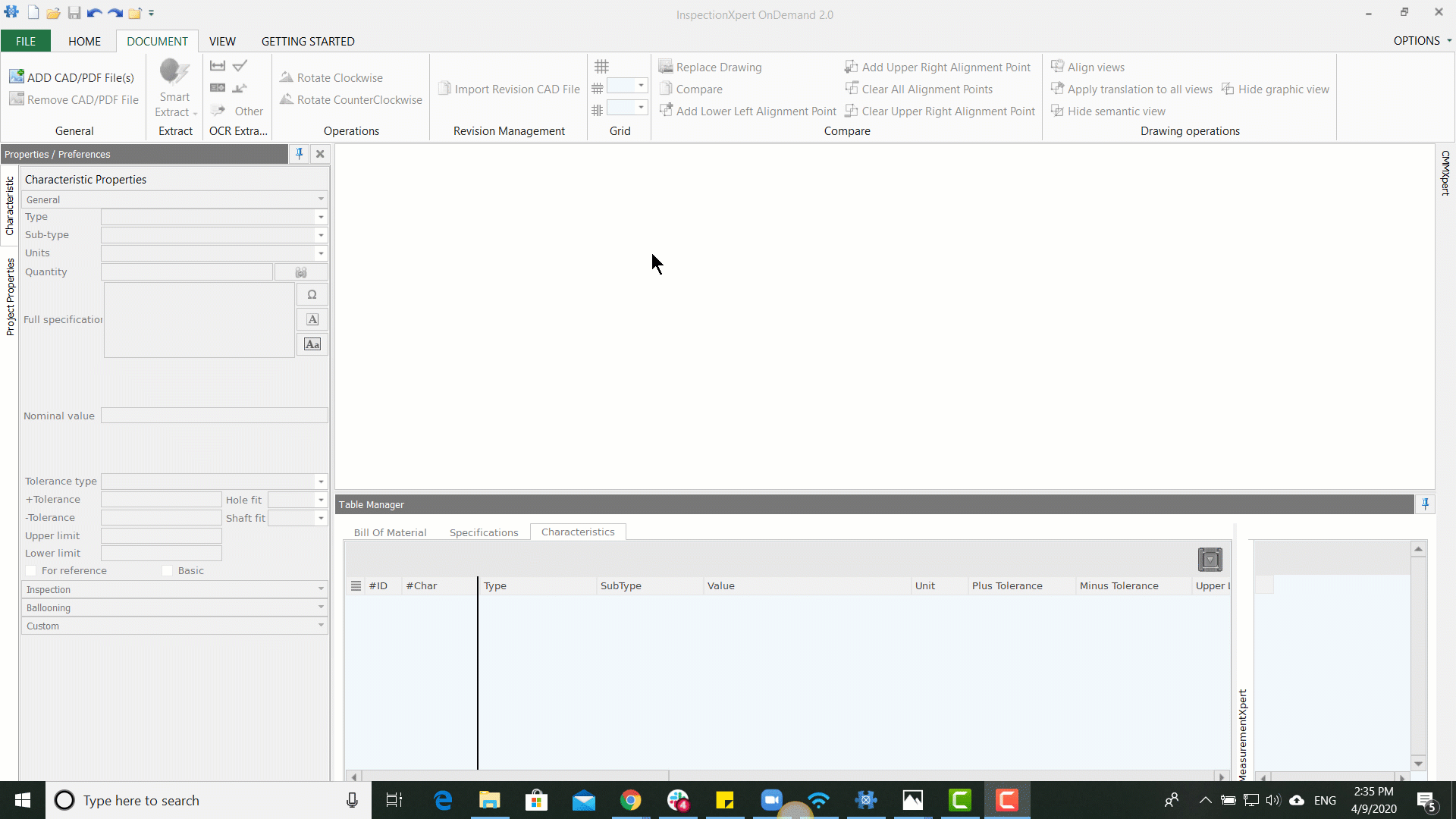
How to fix this error:
- Cause: The original file of the drawing used was renamed after the project was saved and the drawing is still in the original/correct folder.
- Solution: Update the Drawing file name to match the file name specified in the error message
- Cause: The Drawing was moved to a new folder after the Project was last saved, the folder name changed -OR- the original folder was deleted - Drawing file name was not changed
- Solution: Follow the prompts by clicking 'Yes' to find the drawing, go to the folder it is currently saved in and select the drawing. Save the Project with the new drawing location
- Cause: The Drawing was moved to a new folder after the Project was last saved, the folder name changed -OR- the original folder was deleted - Drawing file name was changed
- Solution: Go to the Folder the Drawing currently resides in, update the Drawing file name to match the error message. Try opening the Project again. Follow the prompts by clicking 'Yes' to find the drawing, go to the folder it is currently saved in and select the drawing. Save the Project with the new Drawing location
- Cause: The original drawing was deleted
- Solution: Find or Create the Drawing file again, then move or save the Drawing to the Folder referenced in the error message. You can also create a new folder instead, save the Drawing file and then try opening the Project. Follow the prompts by clicking 'Yes' to find the drawing, go to the folder it is currently saved in and select the drawing. Save the Project with the new Drawing location
Helpful tip:
In the case of filenames that have been inadvertently changed, it is critical that the file name matches exactly what the original filename was. A missing space or even the case of the file extension ( .pdf Vs. .PDF) will cause an error. One trick that you can use if you have lost track of several PDF's , or if the file name is long, is to use one of the many open source apps that will allow you to "click into" a Windows error screen, and copy/paste a portion of the text:
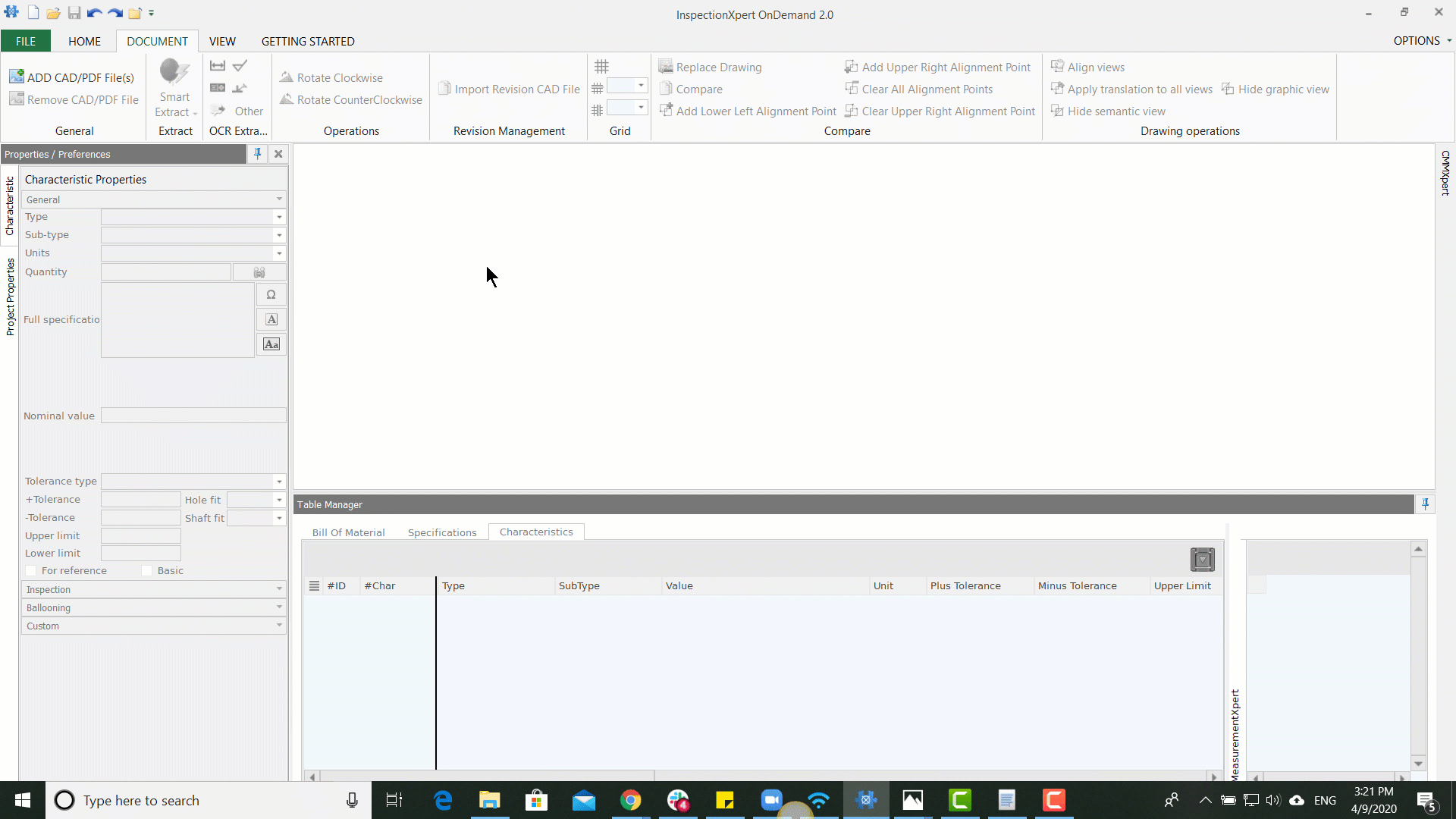
Please see the following article for a discussion of the various ways that this can be accomplished:
