Here's how you can prevent your balloons from being moved or changed in your published PDF report.
When you export your project to a ballooned PDF, the balloons are added to the PDF file as "Markups", or comments. By default, InspectionXpert is set to lock your balloons in place. In the event that this setting has been modified, Here's how you can return to the default setting, so You can prevent your balloons from being moved or deleted in your published PDF report:
- Open the InspectionXpert "Options" window through the "Home" tab, or by clicking on "File", then "Options" ( You will need to have a project file open in order to do this)
- In the Options Window under "Project Options", select "Export"
- Under "Markup", select the "Merge with document" option.
- Note: This is the default setting when InspectionXpert is installed.
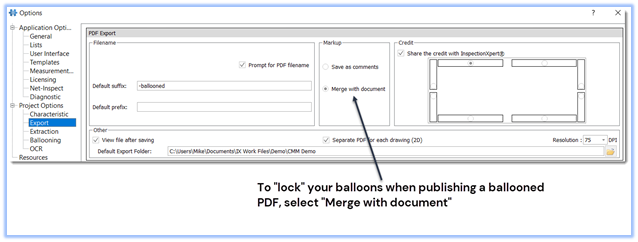
- Your balloons will now be merged into the PDF drawing when you export your PDF in InspectionXpert.
- If you wish your balloons to be editable in your published PDF report, select "Save as comments".
- Be sure to click "Apply", and "OK" when done.
