Compare and replace your drawings
This article discusses the best practice for bringing a revised drawing into an existing project and updating the existing drawing with a newly revised drawing.
Video Tutorial:
Video: 21st of January, 2020
Step-by-Step Guide:
- Open your project in InspectionXpert
- Go to the 'Document' tab
- Go to the 'Compare' menu
- Select 'Replace Drawing'
- Use your file browser to locate the revised drawing PDF
- Select 'Open'
- InspectionXpert will prompt you with 3 options:
- Visually compare the two drawings before replacing the old one (Yes)
- Replace the old drawing without comparing the two (No)
- Cancel the operation (Cancel)
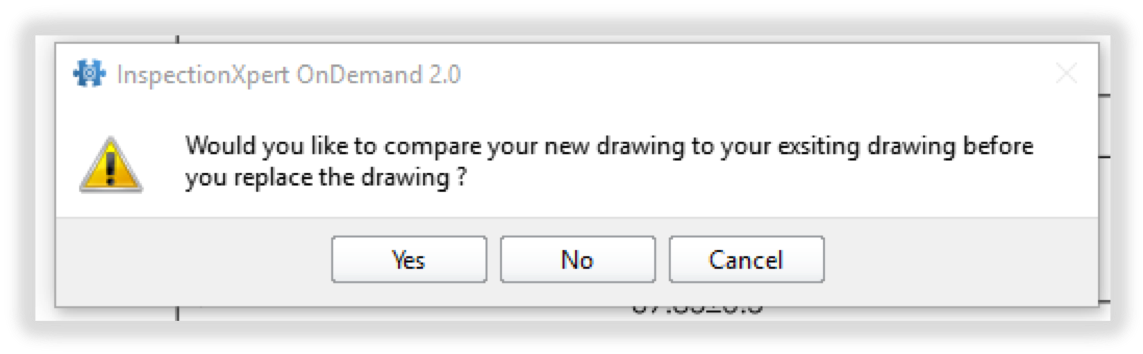
- Select 'Yes': Visually compare the drawings (InspectionXpert renders the old drawing in red and the new drawing in green)
- Note: You may reposition the drawings relative to one another by using the drag handles or by choosing to add alignment points with the buttons in the Compare menu. Also, if you would like to view the drawing comparisons through Adobe or other PDF software select 'Export'
- Select 'OK' once the drawings are aligned
- Modify the Characteristics that need changing and add/delete any balloons as necessary
- You can save the revised project file using a different filename in order to retain a copy of the previous revision.
