If your download / Install has hit a snag, please explore the solutions shown below.
Common Installation Errors:
1. System Update Required - .NET
2. License Server Could Not Be Reached
3. Security Warning - Your Administrator Has Blocked This Application
Troubleshooting an installation problem
In the vast majority of cases, the download and installation process for InspectionXpert OnDemand 2.0 goes smoothly. The following scenarios show problems that have been reported by users, and the solutions to those problems. You can still reach out to our support team with any questions or concerns - Contact InspectionXpert support
Scenario 1:
During the download process, you may be prompted to Install various updates to your computer system. For example,
If you have received an update message similar to that shown below, when attempting to open or install InspectionXpert, you will need to download and install the latest Microsoft .NET framework run-time application.
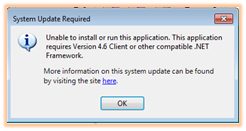
First, select the "OK" button on the update message. Then, using the link below, navigate to the Microsoft site to download the update:
Download Microsoft .NET Framework
To Install the update, select "Open" from the dropdown menu:
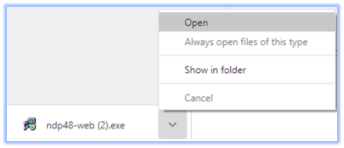
Scenario 2:
If you have received an error message similar to the one shown below, it indicates that InspectionXpert cannot contact our license server. This error message may also be associated with an error code such as "400" , or "401"
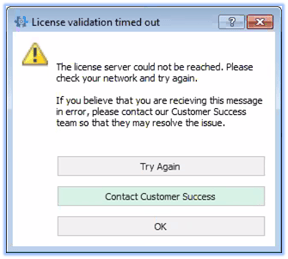
InspectionXpert OnDemand is designed to "ping" our licensing server periodically in order to maintain full operation of the software. You may need to advise your IT staff to "whitelist" the following URL's in your network:
- HTTPS Protocol Port 443
- licensing.xctentitlements.com
- HTTPS Protocol Port 80
- ondemand.inspectionxpert.com
- Static IP addresses aren't available for whitelisting. We recommend using the URLs above instead of IP addresses for whitelisting.
Scenario 3:
If you have received an error message similar to the one shown below, it may indicate that security settings in your computer are preventing the Installation of InspectionXpert.
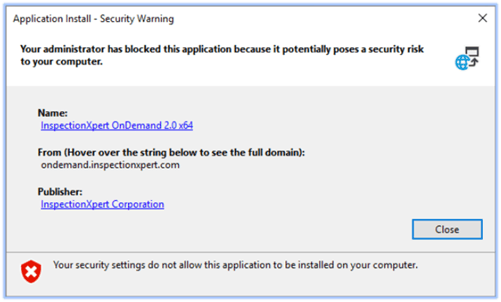
Unless you are comfortable with modifying the Windows registry, we would recommend that you refer this issue to your IT staff. We have provided a link to a Microsoft Knowledgebase article that will help your IT staff implement the solution:
How to: Configure the ClickOnce Trust Prompt Behavior
