How to copy and paste individual balloons or balloon groups on single or multi-page PDF drawings in InspectionXpert
Video tutorial:
Individual balloons, as well as balloon groups, can be copied and pasted in your PDF drawing
as well as between separate pages in your PDF drawing, or between separate PDF files in your project.
To copy and paste balloons or balloon groups:
- Highlight the balloon or balloon group in your table manager:
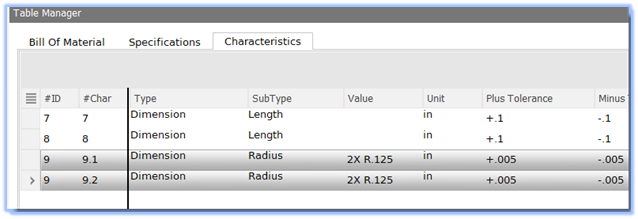
- Right-click, and select "Copy":
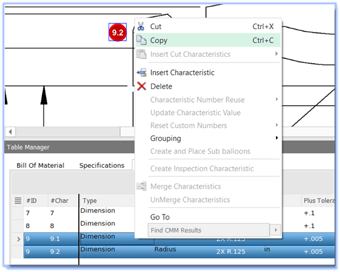
- move to your PDF drawing, right-click and select "Paste"
There are 3 options for pasting the balloon:
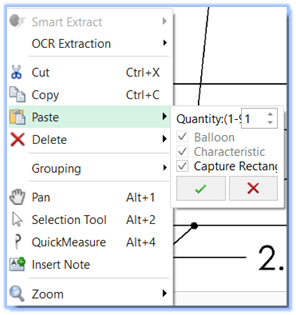 |
Option 1 - Paste the Capture Rectangle, Characteristic, and Balloon. Enter your desired quantity, and press the "Check". You can then click into your drawing to paste your balloons
|
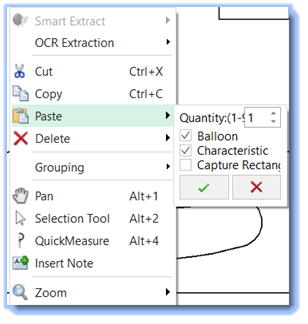 |
Option 2 - Paste the Characteristic and Balloon. Enter your desired quantity, and press the "Check". You can then click into your drawing to paste your balloons
|
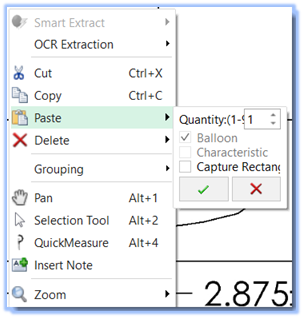 |
Option 3 - Paste only the Balloon. Enter your desired quantity, and press the "Check". You can then click into your drawing to paste your balloons
|
