Using CMMXpert and MeasurementXpert to load measurements
This article covers the process to import data into CMMXpert and assign information from CMMXpert to MeasurementXpert.
Video Tutorial:
Video Created Date: January 21st, 2020
Step-by-Step Guide:
- Click on the CMMXpert panel in the far right-hand side of the InspectionXpert screen
- Click on the 'Settings' icon in the CMMXpert panel (notebook and gear icon)
- Under 'Template Control', click on the dropdown
- Select your CMM software output format
- Select 'OK'
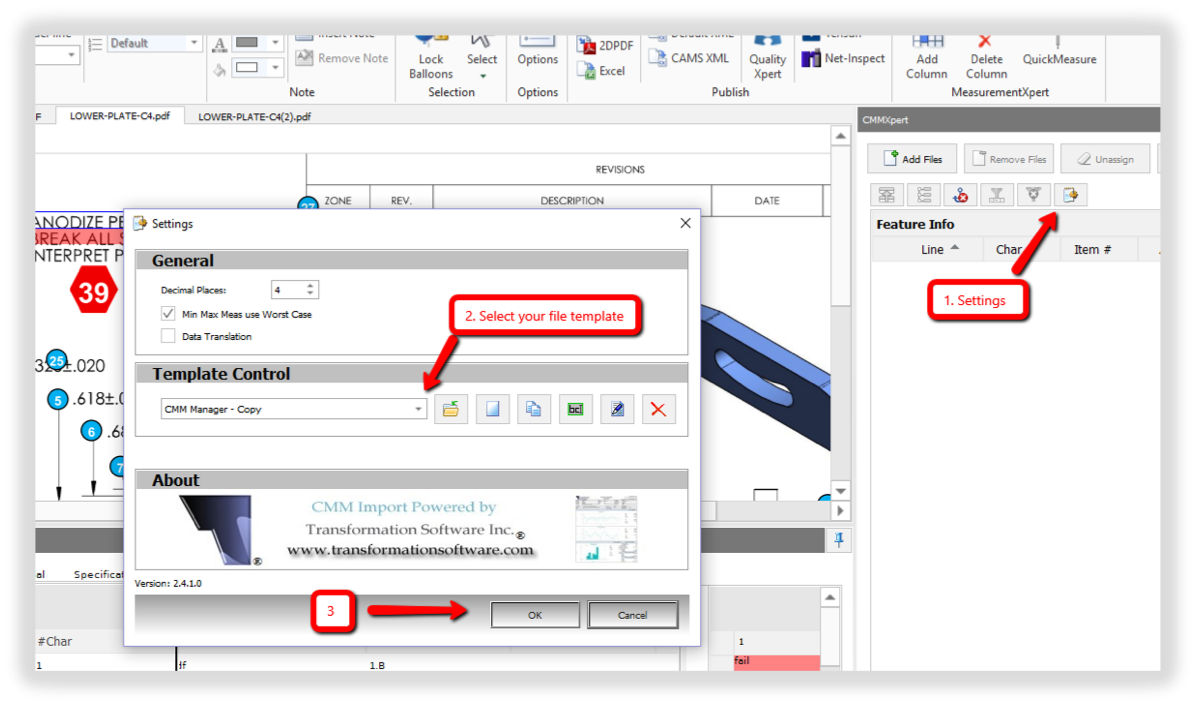
- Select 'Add Files' in the CMMXpert panel
- A File Folder window will appear
- Select your file and click on 'Open'
- Click on 'Auto Assign'
- Select 'Assign By'
- 'Item #' is our recommendation
- Click on the green checkmark to populate your MeasurementXpert fields
