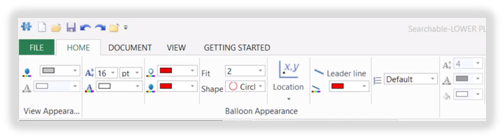Adjust balloon/bubble size, shape, position, and color
This article walks you through the process of changing the visual properties of your balloons so that they persist after you make the change.
Video Tutorial:
Video created date: February 19, 2019
Step-by-Step guide:
- Click on the 'Home' tab in the top left corner of the page
- Click on 'Options' in the ribbon at the top of the page
- Click on 'Ballooning
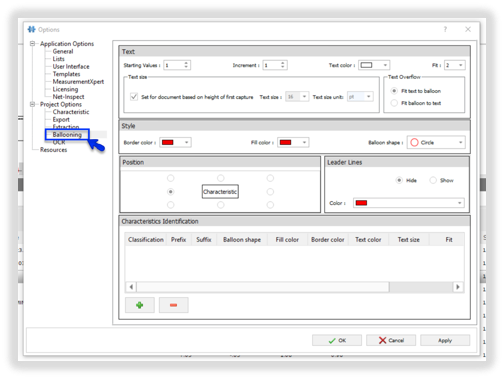
- Under 'Style' - update your Border, Fill Color and Balloon Shape
- Adjust your Text size and Leader Line settings
- Select the default Position for your balloons
- Click 'OK' to apply and save your changes
If you would like to save these as default settings for future projects:
- Click on the 'File' tab in the top left-hand corner of the page
- Click on 'Save As'
- Click on 'Inspection Project Template'
- Name the File
- Click on 'Save'
Tip: Only need to edit one balloon's appearance? Select the balloon you need to update and use the tools in the ribbon under the 'Home' tab to edit.