How to turn off the auto-explode feature for notes
When you extract a note, you may notice that multi-line notes are automatically exploded into sub-balloons, and are separated into multiple lines in your table manager. This article will explain how to turn off this feature so that the entire extracted note appears as one balloon.
Video
Step-by-Step Guide
Steps:
- Open the Options window
- Deselect "Auto-Explode Multi-Line Notes"
Open the Options Window
Navigate to the Home tab and select the "Options" button from the ribbon. Selecting "Options" from the File menu will bring you here as well.
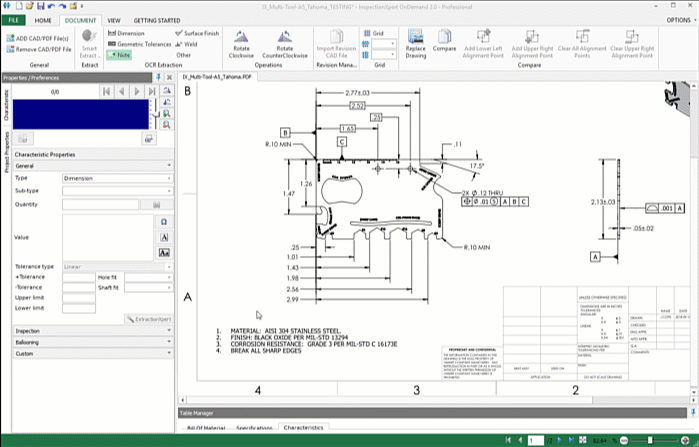
Deselect "Auto-Explode Multi-Line Notes"
Select "Extraction", located under "Project Options" in the left side menu
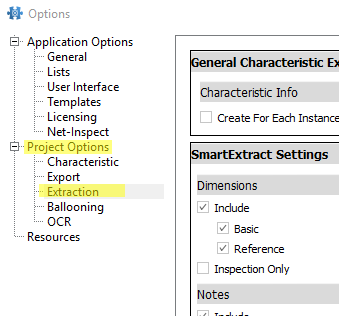
On the main panel, under "SmartExtract Settings", you will see a section labeled "Notes". In that section, you will also see a checkbox labeled "Auto-explode multi-line notes". Deselect this checkbox, and then click OK on the lower right.
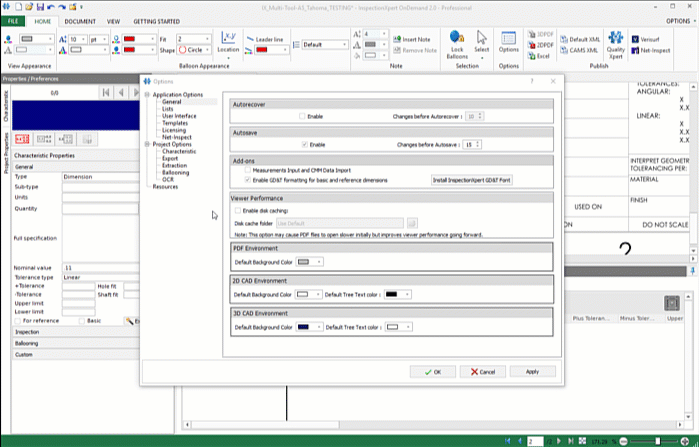
Your notes will no longer explode into extra lines.
